First Time Logging In?
First Time Logging In?
To access SLMS, all users need to have an account with NY.gov with a user name and password. NY.gov provides access to numerous New York State applications including SLMS. See below about getting an account.
Members of the New York State Workforce
- If you have a NY.gov account, click the SLMS Log In button on the SLMS landing page and enter your user name and password in the NY.gov log in page.
- If you do not have a NY.gov account, contact your NYS Directory Services Administrator.
- If you have forgotten your password, click the Forgot My Password link on the NY.gov log in page.
- If you want to change your password, log on to the NY.gov site at https://my.ny.gov and follow instructions for changing your password.
External Users
Do you have a NY.gov account? If yes, follow these instructions:
(A NY.gov account grants access to various state applications including SLMS).
- Go to https://my.ny.gov from your internet browser. Click Sign In on the NY.gov page.
- Sign in using your user name and password. Click Sign In.
- Select SLMS Statewide Learning Management System.
- On the SLMS Self Service External page, select External User Registration.
- Fill out the registration form with information about yourself as a learner.
- Name: Enter your first and last name.
- Address: You can enter either a home or a business address. Select the type.
- Personal Information: Enter your email address and phone, either home or business, so you can be contacted if there is any change in training.
- Primary Job Information: Enter your primary job information. Click on the magnifying glass to find a drop-down list for Job Family, Job Title, and Organization.
- When you are finished, click the Submit Information button at the bottom of the page.
- Click Sign out and wait 5 minutes for your information to be processed.
- Enter https://nyslearn.ny.gov into your Internet browser.
- Select SLMS Log In at the top of the page.
- Log in using your new NY.gov username and password.
If you do not have a NY.gov account, follow these instructions:
(A NY.gov account grants access to various state applications including SLMS).
- Go to the SLMS Partner User Registration Page from your internet browser.
- Select the check box for the NYS agency you are associated with (check Other if the agency is unknown).
- Be sure to follow all instructions listed on the page and complete all required fields (designated by an asterisk).
- Click the Submit Information button.
- You will receive an email with your new username and first-time password as well as instructions on how to access the Statewide Learning Management System (SLMS).
- Click the link contained in the email to return to SLMS and complete system sign-on.
SUNY Employees
- Log on to the SUNY Portal (suny.edu). If your campus has not yet implemented EduPerson, you will need to enter your SUNY ID as part of this process.
- Select Faculty & Staff.
- Select SUNY Secure Signon.
- Select the e-Business Services tab.
- Select the Update My Account button and update your email address.
- Select the Link for SLMS.
SLMS Help Desk
If you experience technical difficulties, please contact the SLMS Help Desk at (518) 473-8087 Monday thru Friday 7:30 a.m. to 5:00 p.m., or request help via email at SLMSHelpdesk@its.ny.gov.
© Copyright 2018 New York State Office of Employee Relations. All rights reserved. Contact SLMS: (518) 473-8087

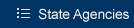
 SLMS Home
SLMS Home SLMS Home
SLMS Home Learners
Learners Managers
Managers Administrators
Administrators